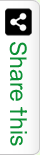The reason why most of the users freak out when they forget the Windows 7 password is the fear of losing system data. It becomes inconvenient and a frustrating situation when you are unable to access the Windows. Your Pc contains valuable data and files that you cannot afford to lose. You might think of resetting your computer to get an access to the windows. However, formatting is a ruthless method to punish your computer. You might probably lose the chance of recovering them anymore.
So, what can you do to recover your Windows 7 password without erasing the data forever? Using the right tricks, you can recover your password and get an access to the Windows 7. There are three lucrative methods by which you can reset the password and get full access to the PC.
- By using the Password hint.
- Resetting the Windows 7 password using the command prompt.
- Resetting Windows 7 password using reset tools.
In this article, we will discuss resetting the password using reset tools like Tunesbro WinGeeker Ultimate.
Resetting Windows 7 Password using Tunesbro WinGeeker Ultimate
When no other method works for you, then you can try resetting the passwords using rest tools. The reset tools allow you to reset Windows 7 admin or login password without losing the valuable data and files stored in your computer system. The Tunesbro windows password recovery program is an ultimate tool to reset the password of almost all types of Windows version.
Tunesbro WinGeeker Ultimate password recovery program is an amiable and compelling program that resets any password irrespective of its complexity. No matter how encrypted your system is, this tool will get you easy access without damaging your computer.
Features of Tunesbro WinGeeker Ultimate
- Gives 100% success without reformatting your computer.
- No data loss or damage.
- Creates bootable CD, DVD, and USB.
- Rapidly removes the local Administrator of the windows, User Password, Microsoft account, and Windows server password.
- Supports more than 300 types of computer models and almost all Windows version.
Steps to reset the Windows 7 password
1. Download and Install the password recovery program
To begin the password reset process, you have to download and install the Tunesbro program on another computer, not the locked one. Install the program to reset a bootable disk.
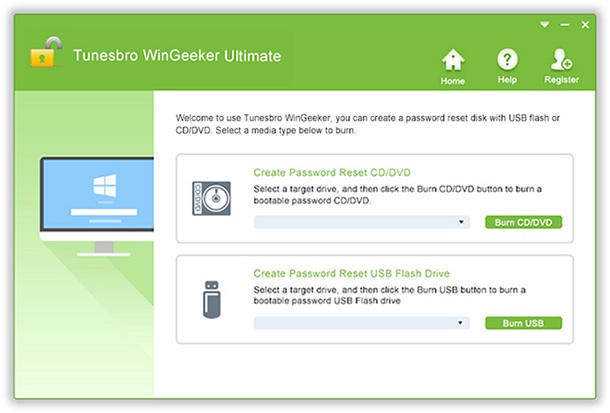
2. Create a bootable disk, CD, DVD or USB
Insert your bootable device into the computer and select the device to begin burning. For example, if you are taking USB device, insert the USB and select the flash drive to “Begin Burning.” Eject the drive when you get a pop-up message “Burning Successful.”
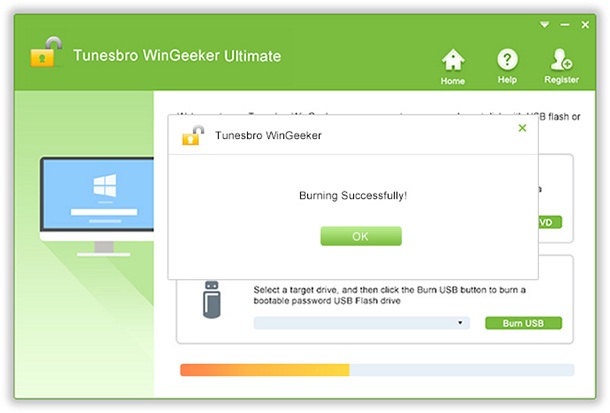
3. Insert the USB device in the locked Personal Computer
Plug in the USB device in the locked computer. Allow the computer to boot automatically from the USB or DVD. If you need to change the boot drive, access to the Setup menu and change the boot order by using + or – button.
Reboot your computer and press Del or F2. Locate the “boot” or “Advanced” section for the Setup. Click “ok” after choosing your favorable boot device.

4. Begin to Reset the Windows 7 password
Reboot your PC to boot the computer using USB or another favorable device. Wait for the program to reload the Windows. Select the Windows 7 operating system and the username for which you want to reset the password. Click on “Reset Password.”
Finally, Reboot your Pc once again. Now you can log in the computer without using your old password.

Conclusion
The Tunesbro WinGeeker Ultimate password recovery program has recovered passwords an innumerable number of times. It can crack any type of password irrespective of how tough or complex they are. Once you get access to the computer, make sure that you have set a new password. Do not forget to remember your password this time!