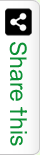Slow Outlook performance can be extremely frustrating. Whether it’s a lengthy loading time for emails, slow response times when you type or error messages appearing out of nowhere, the experience makes you want to throw your computer against the wall. Fortunately, there are a few ways that you can troubleshoot and possibly resolve these issues.
This guide will walk through step-by-step instructions on what to do if your Outlook is running slowly
Step 1: Check your Internet Connection
The first step should always be to make sure that you have an active internet connection. If your internet connection is weak or unreliable, then it could be causing the slow performance in Outlook. Test the speed of your connection by using an online tool like Speed Test, or by checking with your ISP.
Step 2: Update Outlook and Windows
If you’re running an older version of Outlook or a version that is no longer supported, then it could be causing the slow performance. Make sure that you are up to date on all patches and updates for both Outlook and Windows, as these can help improve performance.
Step 3: Check your Email Settings
It’s also important to check your email settings in Outlook. If they’re set too high, then it could be causing a slowdown. Try reducing the amount of emails being sent/received at any one time, as well as changing the length of time between synchronizations.
Step 4: Disable Add-Ins
Many add-INS can cause a slowdown in Outlook performance. It’s best to disable any that you don’t need, as this can help speed up the program. To do this, go to File > Options > Add-Ins and uncheck any add-ins that aren’t necessary.
Step 5: Disable Animations
Animations take up memory and processor power, so it’s best to turn them off if you’re experiencing slow performance in Outlook. To do this, go to File > Options > Advanced and uncheck the box for “Show animations in Office programs”.
If you find that your Outlook performance is slow, there are several steps you can take to try and improve its speed.
The following suggestions offer simple solutions that may help you to get the most out of your Outlook experience
1. Update your Computer
One of the best things you can do if your Outlook performance is slow is to make sure that your computer is up-to-date. This means making sure that your operating system, drivers, and applications are all current. Outdated software can cause slowdowns in Outlook performance.
2. Check your Computer Resources
Another common culprit of slow Outlook performance is insufficient computer resources. Make sure that you have enough RAM and hard drive space for the programs you are running, as well as for any files or attachments that you may be saving to your hard drive. You should also check to make sure there are no other programs running on your computer that might be competing for resources with Outlook.
3. Disable Unnecessary Add-ins
Outlook add-ins can be great tools for productivity, but they can also be a major source of slowdowns in performance. If you feel that your Outlook performance is being hampered by an add-in, disabling or uninstalling it may help to improve the speed of your program.
4. Check your Network Connection
If you are using Outlook over a network connection, it is important to make sure that your connection is stable. Weak or intermittent connections can cause delays and slowdowns in Outlook’s performance. Make sure that any wireless networks you are connected to have strong signals and if possible, try to use a wired Internet connection for better reliability and speed.
5. Clean Up your Inbox
Outlook stores all of its data in an inbox file, so having too much data stored in your inbox can cause slowdowns. If you find that Outlook performance is slow, try cleaning out your inbox by archiving or deleting old emails and attachments.
6. Run a Scan
Finally, if all else fails, running a scan on your computer may help to identify any problems that are causing slowdown in Outlook performance. Be sure to use a reliable anti-virus program and perform regular scans to keep your computer safe from malicious threats.
Conclusion
These are just some of the things you can do if you find that your Outlook performance is slow. With these tips, you should be able to get the most out of your Outlook experience and enjoy faster, smoother performance for all of your email needs.