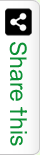Compact Disk (CD) is cheaper & a professional approach to sale data across network. Whether we sale Videos, Audios, Software’s or Games it can be easily stored & shared using a Compact Disk. Basically Compact Disks contains 2 categories of data. First category is for Video & Audio & the Second category is Data. Under Data category we can store Software’s, Games, Documents or image files. While writing a CD, DVD or a DATA disk for a customer, to make our business much more customer friendly we want to create the disk as an Autorun disk. It means while the customer will put the disk in his/her CD-ROM the disk need to play automatically for the file to start the operation. Autorun CD is a facility provided by Windows Operating System. Today about 90% home users are using Windows in their personal PC. So let us know the Steps how to create an Autorun Disk for Windows Operating System.
To create an Autorun disk including data file we need an additional inf file. inf file extension stands for “Setup Information file”. An inf file can be created using Notepad only. To demonstrate how to create an Autorun disk here I am taking an example to create a setup disk for “Mozilla FireFox”. During you create an Autorun disk it’s more better if you can add an ico file for the related Setup installer. Your ico file can be the logo of the software or video file you are going to write on the disk. Here I used FireFox ico file to create an example.
To create an FireFox installer disk only the Downloaded FireFox Setup file is enough. But her our intention to create an Autorun disk for FireFox installer. To do this including Setup file we need to create an inf & an ico file. Open Notepad from Windows > Accessories. To create the autorun inf file in Notepad write the following lines of Codes.
Sample Autorun inf File
[autorun]
open=Setup.exe
icon=FireFox.ico
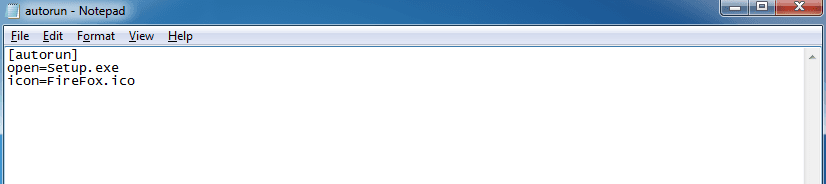
Then save the file as an autorun.inf file. To do this while saving the file using Notepad save option in save dialog put the file name with double quotes like “autorun.inf”. For ico file you can download it from net. Now let us go to write the disk. Create a folder named with “FireFox-Setup”. Copy all the files into this as shown in below screen shot.
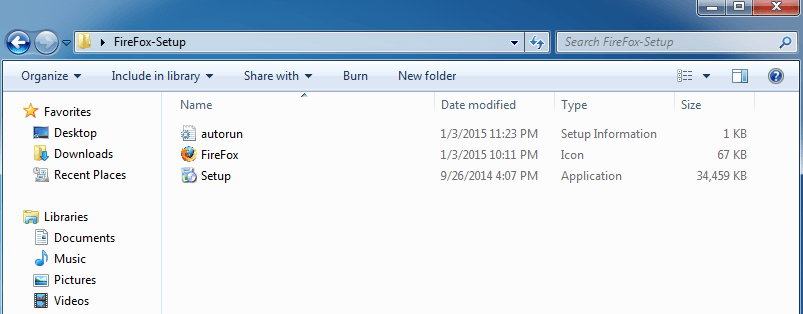
There are several CD writing software’s are available in market. Choose which one is more friendly to you. Here I am using Nero. You can download Nero from http://www.nero.com. Once you have the downloaded version of Nero burner, Install this & Open Nero. From right side “File Browser” panel select the folder “FireFox-Setup”. Drag all three files to the left “Disk Content” panel. Depending upon the name of ico file rename the Disk label from New to FireFox.
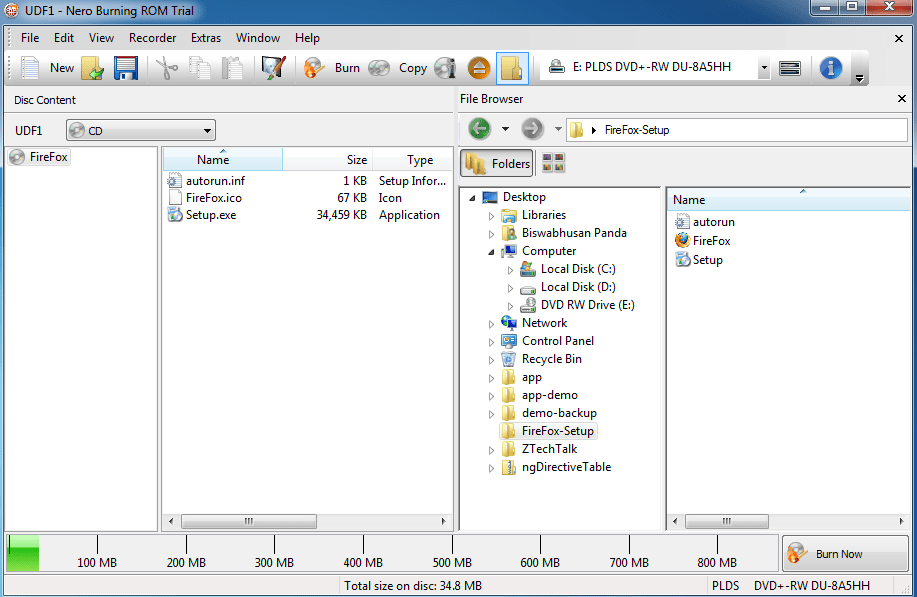
Now we are ready to write an Autorun FireFox Setup Disk. Open the CD-ROM insert a blank Disk & Then Click on the button “Burn Now”. Wait for few minutes. Once the burning process is complete. We have our Autorun FireFox Setup Disk.