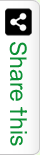Sometimes we do Audio Recording at home. It may for your wife who sing a song or your baby like to play a rhyme. To Capture this we have many Audio Recording tools. By default windows provides Sound Recorder tool in his Accessories. But using this you can only record your voice. You can’t edit your Audio track for a professional listening. So its better if we will use some more professional audio editing software like Audacity or Goldwave to achieve a better voice recording. Here I will discuss how to use Goldwave as your next generation Audio Editor Software.
Let us Start with how to download & install Goldwave in your personal Computer. Go to the Corporate link of Goldwave http://www.goldwave.com, Download the latest version of Goldwave. Run the installer & get installed with your new audio editing software. Once you successfully install the software, you can see the Goldwave shortcut icon on your Desktop.
How to record audio using Goldwave?
Open Goldwave. You will see the following screen by default view.
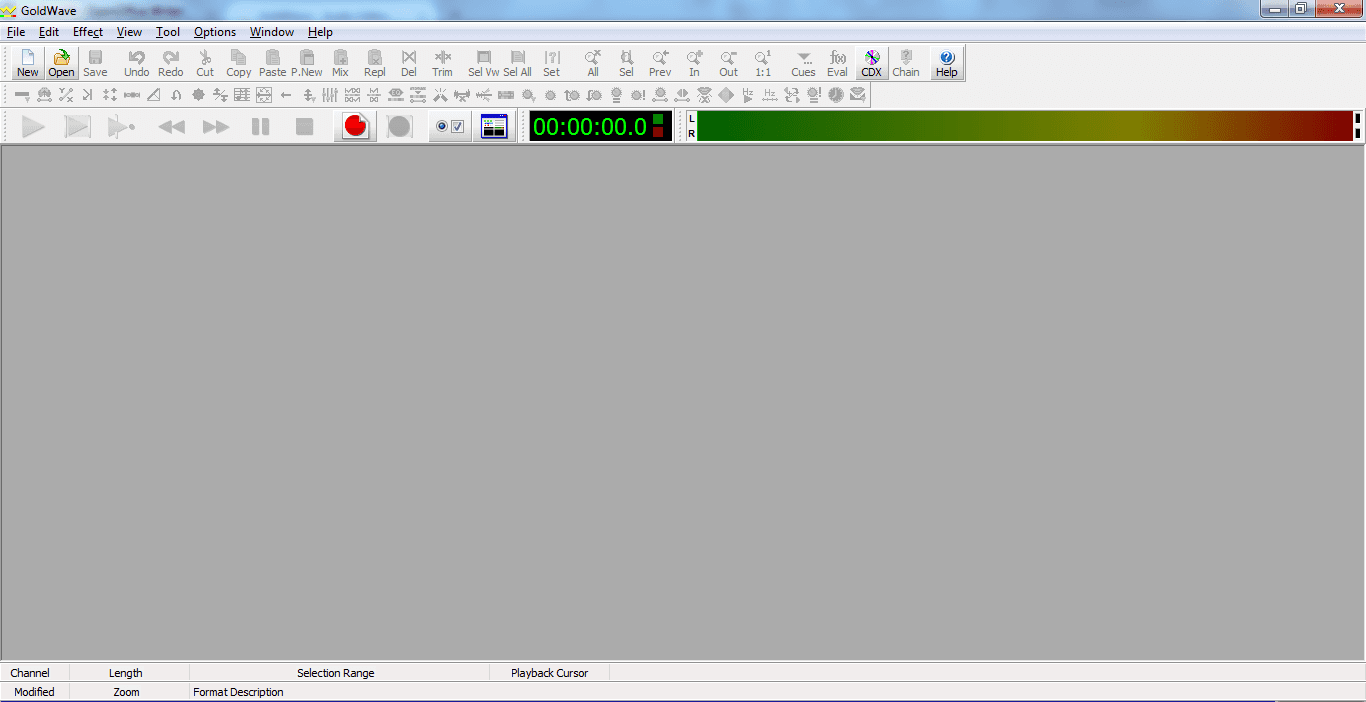
Click on New. It will show you “New Sound” window. In this window set the quality & duration of your Audio file or select some per-defined formats from Presets dropdown. Click OK.
Now you will watch the following screen with blank track to record your voice.
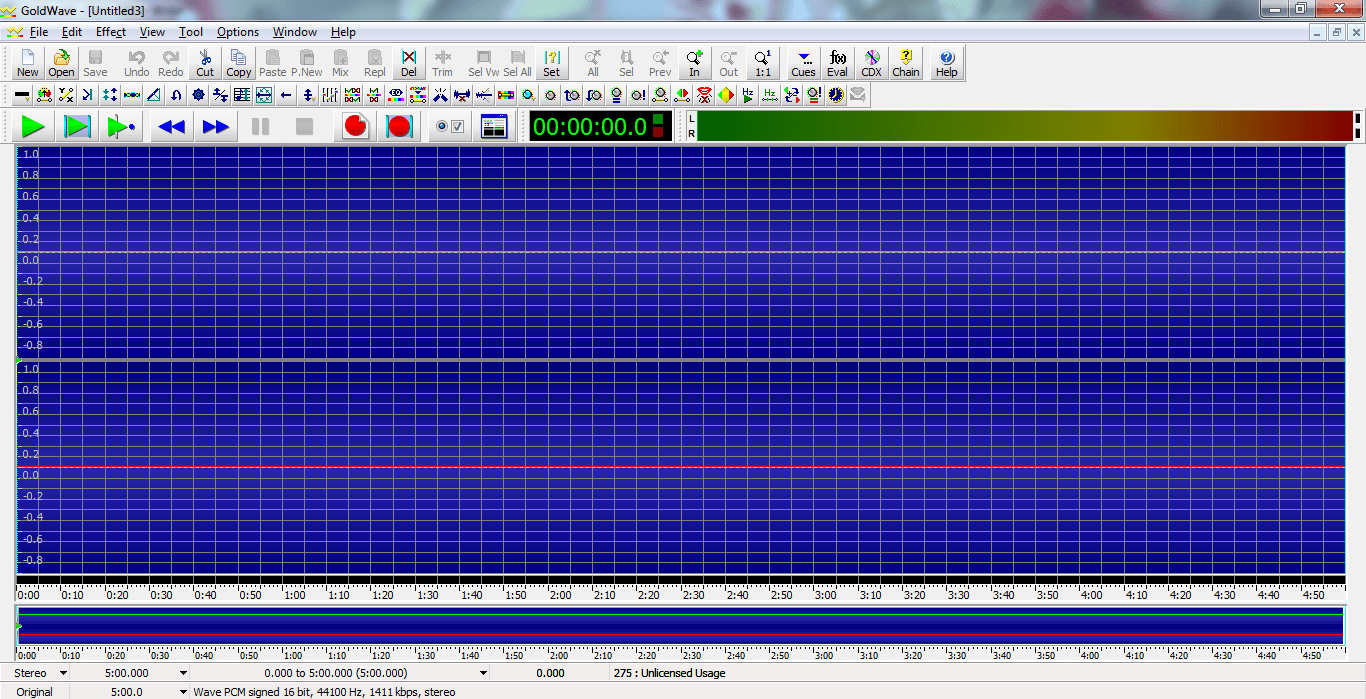
Watch the above screen shot just top to blue blank audio track there is green play buttons & 2 red circular buttons. These circular red buttons helps in recording. The first one is for a new file recording and the second one is to record phase by phase in a single audio file. First let us start with a single phase audio recording.
Switch off the fan, Stop any other sounds and click on the first red circular button. Tell your Mrs. to Sing a beautiful song. Here you can see using Goldwave equalizer indicators that your song is getting recorded. ASAP the voice is getting recorded Goldwave will display you your voice in graphical lines.
When you are done with the recording click on the Stop button or in-case in between the recording you want to pause and will continue again, use Pause button. Stop & Pause buttons are highlighted in below screen image.
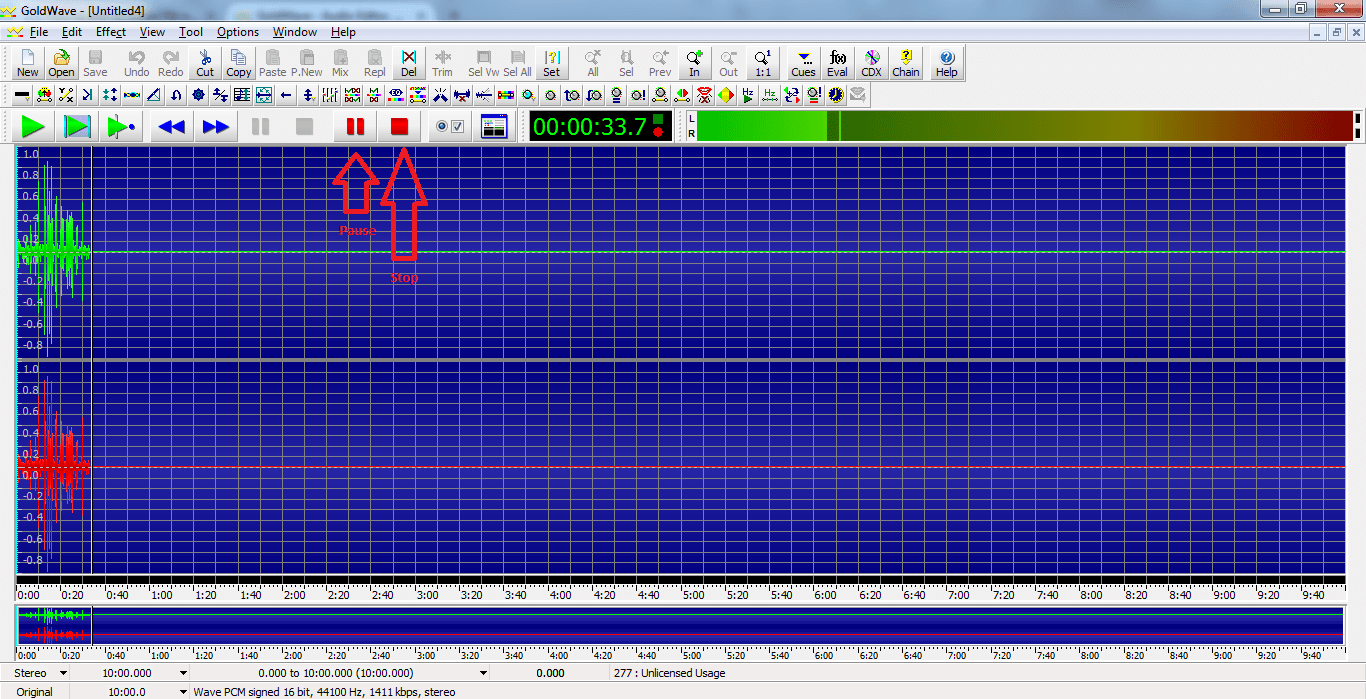
Finally, use the file dialogue to save your recorded audio file. Goldwave save dialogue will suggest you many Audio formats like mp3, wav etc. Save your audio file the format you prefer. Before save keep a note wav files are heavy & mp3 files are light weight. A mp3 audio file you can easily share in your Social media wall.
How to edit an Audio file using Goldwave?
In this section I am explaining the minimum effects to edit your Audio using Goldwave. In Goldwave there is a effects tab (as shown in below image).
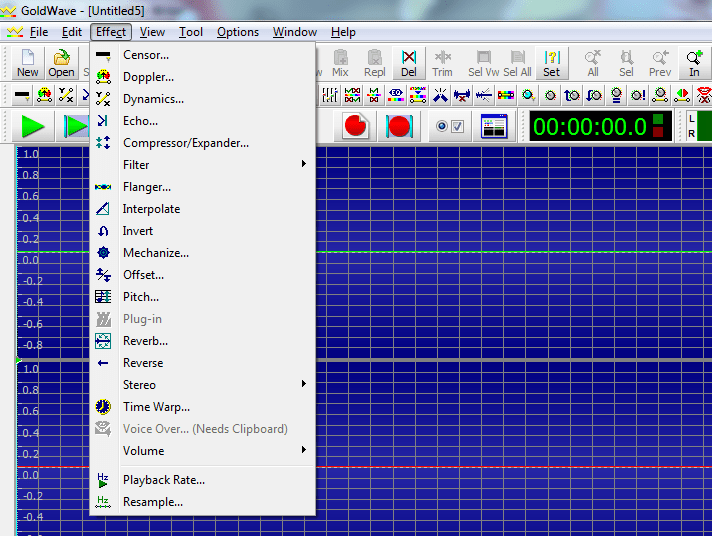
Using this you can add echo to your Audio track. You can amplify the volume from volume menu in effects tab. In volume menu you can add fade-in or fade-out effects. Using reverb option you can reverb the Audio. To reduce noise you can use filter menu from effects tab. Here you can also correct equalizer, bass or tremble for your audio.
To Cut a specific part in your audio you can select the graphical track and press delete. To undo you can use Ctrl + Z. In Goldwave track you can play your edited audio using Ctrl + Space.
Do you like this Story about Audio Editor Software? Share us.