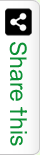Twitch allows users to change usernames at least once every 60 days. When you go to Profile Settings, you can find options for a new username near your current one. When you change usernames, Twitch keeps your former username on hold for just six months. After that, Twitch may add it back to the available pool of usernames. Partner usernames are usually not re-useable, though.
Twitch users frequently request to use taken but dormant usernames. But Twitch does not allow users to take usernames from other accounts. Inactive usernames are governed by the company’s username recycling and reusing policy. Users can read their blog for more details on it. Streamers who change usernames during their trial period might not be able to access streamer metrics for this reason.
Before you change usernames, export your streamer statistics to save them. If the URL to your channel page will changes, you need to update every external link because your former URL will not link to your new username. What is the best way to change twitch username? Before changing your username, you have to think about so many things. You are now ready to update your Twitch Username with this how-to guide:
How to fetch a new Twitch Username?
The first thing you want to do is make sure that it has been 60 days since your last Twitch username change. You cannot change it twice within two months. Follow these simple steps to change your username on your computer:
1. Click on the profile symbol on your homepage.
2. Go down the dropdown menu and select Settings.
3. Scroll down your profile and select Profile Settings. Find Username. Underneath your Username, you will find the lines ‘you may change your username’ under your current username. If that line is not there, you will have to wait longer to change your Username.
4. Right-clicking on your current username will bring up a pencil icon. You will see a new window. Input your desired name into the new window. You will have changed your Username. Scroll down to the bottom of your page to see your new Twitch URL.
5. Hit the Update button to update your Twitch username and URL.
Your old URL will be added to the list of available Twitch usernames after six months of inactivity. This means that another Twitch user cannot use your former Username immediately. You have a window of time during which you can change your mind.
How to Change your Display Name on Twitch?
Your choice of username on Twitch will influence your Twitch account’s URL and that of your broadcasts. But your display name will not change even when you call it differently. If you do not want your new name to alter your URL, you want to think about doing this.
Twitch allows you to choose any Display Name you fancy, and to change it at any time. Here are some things you can do instead of changing your Username.
1. Visit the main Twitch page and hit the profile icon to visit your profile.
2. Go down the dropdown menu and click on Settings.
3. Find your Display Name under Username in Profile Settings. Use the active text box to write in the new name.
4. Once your display name is successfully changed, you will see the ‘save changes’ button turn purple. This change is visible in the profile settings box. Click on it to move on to the new display name.
5. The decision to change your Twitch Username/Display name depends on how much you want to change your channel. You have to let your
What are the Consequences of Changing your Twitch Display Name or Username?
The account settings have protocols for changing your Twitch display name or username on all devices. Use a desktop web browser, desktop app, or mobile phone browser to change your Twitch name.
You can change your username but not the display name. Streamers who have many followers can change their Twitch username quickly. But it will inconvenience your followers. They will have to use the new URL to access your channel.
Your followers will still find you if you only change your display name. You will still have the same URL.