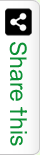The Meta search engine has become the largest tool for tracking information in the world. However, many people do not know how to take advantage of it. Here are some strategies to achieve this. Search on Google has become a day-to-day routine. The most important meta-searcher in the world has gone to solve all kinds of everyday problems, such as cooking, getting information to solve doubts or even study some subject.
Google is the most used search engine on the web. Receive hundreds of millions of queries every day through its different applications and services. Its purpose, since it was created in 1997 by Larry Page and Sergey Brin, is to find text and data in web pages according to the interests of the user. In fact, it allows to provide at least 22 special features beyond the original word to make the search more effective. These include everything from synonyms, weather forecasts, time zones, stock quotes, maps, earthquake data and airport information to movie billboards, start lists and sports scores.
In addition, there are special functions for numbers, including intervals, prices, temperatures, unit and coin conversions, calculations, packet tracking, patents, telephone area codes and page translation.
Education Week introduces you to these tips that will help you search on Google and thus achieve the results that are closest to the information you are trying to get.
The score does not matter
Little or no influence on the search result if you type in lowercase, upper case, or use accents: you will find the same results. In addition, the spell checker of the portal automatically uses the most common form of a word if the user writes with spelling errors.
Refine your search
On the Google page there is a settings button where you can fine-tune the search results by country, language and other details. From the same pulse you can access an advanced search option, where you can specify what you want to find, defining details such as the length of time the content was published or the format of the file you are looking for.
Contact Us
If you type a phrase in quotation marks, the searched words will appear exactly in the same order. Note that some relevant results may not show up when using quotes in searches.
Find definitions
Type “define:” followed by the word you want to get a description of. For example “define: education”.
Perform calculations
No matter how complex the calculation, by entering any mathematical equation in the box, Google will do the corresponding accounts for you.
Related pages
Use the “related:” operator followed by the address of a website to find pages with similar content.
Search images
When you search for images, click on the “search tools” option and you can filter the results by size, color, type, and publication date and usage rights. These options allow you to view only the results of photographs, infographics etc. that have a high resolution or even free images that are available for commercial use.
How to find a specific website?
Type “site:” in front of the search query s you are sure that the information you are interested in is included in a particular website.
Get results from a given Range
To specify a numeric range, type two dots (..) and then a space with the numbers in the range. For example, if you want to buy something you have a specific budget you can search for items with a space in a range, adding the colon (..) between both quantities.
Find files by Formatting
To find specific file types such as PDF, PPT or XLS, add in your search “filetype:” followed by the abbreviation of the file type letters you want to see.