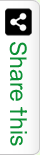Download the latest version of maven from http://maven.apache.org/download.cgi. To get install maven on Windows refer the following Steps.
1. Unzip the distribution archive, i.e. apache-maven-3.2.1-bin.zip to the directory you wish to install Maven 3.2.1. These instructions assume you chose C:\Program Files\Apache Software Foundation. The subdirectory apache-maven-3.2.1 will be created from the archive.
2. Add the M2_HOME environment variable by opening up the system properties (WinKey + Pause), selecting the “Advanced” tab, and the “Environment Variables” button, then adding the M2_HOME variable in the user variables with the value C:\Program Files\Apache Software Foundation\apache-maven-3.2.1. Be sure to omit any quotation marks around the path even if it contains spaces. Note: For Maven 2.0.9, also be sure that the M2_HOME doesn’t have a ‘\’ as last character.
3. In the same dialog, add the M2 environment variable in the user variables with the value %M2_HOME%\bin.
4. Optional: In the same dialog, add the MAVEN_OPTS environment variable in the user variables to specify JVM properties, e.g. the value -Xms256m -Xmx512m. This environment variable can be used to supply extra options to Maven.
5. In the same dialog, update/create the Path environment variable in the user variables and prepend the value %M2% to add Maven available in the command line.
6. In the same dialog, make sure that JAVA_HOME exists in your user variables or in the system variables and it is set to the location of your JDK, e.g. C:\Program Files\Java\jdk1.7.0_51 and that %JAVA_HOME%\bin is in your Path environment variable.
7. Open a new command prompt (Winkey + R then type cmd) and run mvn –version to verify that it is correctly installed.